Parental Controls for the Internet: How to Use Them
Are you a parent who has recently decided that you would like to keep your child safe when they use the internet? If you are, you may want to use internet parental controls. They are one of the best internet safety steps that you can take to protect your child.
As nice as it is to hear that internet parental controls can help to protect your child from danger online, you may be curious as to how they work or how you can get started with them. Although you will find some variances, most parental controls for the internet are free, cheap, and extremely easy to set up.
If you are using Internet Explorer as your internet browser, which most computer users have, you have parental controls that are built right into your computer! How neat is that? To set these parental controls, you will want to open up a new internet window, just like you would when surfing the web. Next, select “Tools,” and then “Internet Options,” from the dropdown menu. A new window will appear and then you can click on the “Content,” tab. Enabling the content advisor will allow you to start protecting your child online.
Although Internet Explorer comes standard on most computers, there are some internet users who use FireFox instead. If you are using FireFox, setting parental controls for the internet isn’t as easy as it is with Internet Explorer. This is because there are not any built-in controls. With that said, they do make it easy for you to get them. The main website for FireFox has links to add-ons that you can easily use and install. Many of these add-ons are free of charge.
AOL is another common internet browser that is used. AOL also has parental controls that are easy for you to use. AOL provides parents, like yourself, with the largest options. In addition to customizing your options, AOL also has preset controls. These controls are based on a child’s age range. Even if you choose to set your own options, these are great guides to follow, especially if you are unfamiliar with computers.
Now that you know you have a number of different options, when looking to get started with parental controls, you may be curious how you can make the most out of them. Some parental controls allow you to set ratings for certain websites and choose levels that you want to accept. For example, Internet Explorer can allow you to block websites that focus on just fighting or you can go higher up and block websites that have blood and gore for content. This option is nice, but it may unintentionally end up blocking some “safe websites.”
A more direct approach to take is to outright block the websites that you don’t want your child to visit. The parental controls that come with Internet Explorer easily allow you to do this. What you will want to do is perform a standard internet search to find these websites. For example, if you want to block social networking websites, perform a standard internet search with the phrase “social networking websites.” Any websites that you find, you can simply just add them to your blocked list.
As you can see, parental controls are easy to install and you have a number of different options. That is why you should get them set as soon as possible.
Are you a parent who has recently decided that you would like to keep your child safe when they use the internet? If you are, you may want to use internet parental controls. They are one of the best internet safety steps that you can take to protect your child.
As nice as it is to hear that internet parental controls can help to protect your child from danger online, you may be curious as to how they work or how you can get started with them. Although you will find some variances, most parental controls for the internet are free, cheap, and extremely easy to set up.
If you are using Internet Explorer as your internet browser, which most computer users have, you have parental controls that are built right into your computer! How neat is that? To set these parental controls, you will want to open up a new internet window, just like you would when surfing the web. Next, select “Tools,” and then “Internet Options,” from the dropdown menu. A new window will appear and then you can click on the “Content,” tab. Enabling the content advisor will allow you to start protecting your child online.
Although Internet Explorer comes standard on most computers, there are some internet users who use FireFox instead. If you are using FireFox, setting parental controls for the internet isn’t as easy as it is with Internet Explorer. This is because there are not any built-in controls. With that said, they do make it easy for you to get them. The main website for FireFox has links to add-ons that you can easily use and install. Many of these add-ons are free of charge.
AOL is another common internet browser that is used. AOL also has parental controls that are easy for you to use. AOL provides parents, like yourself, with the largest options. In addition to customizing your options, AOL also has preset controls. These controls are based on a child’s age range. Even if you choose to set your own options, these are great guides to follow, especially if you are unfamiliar with computers.
Now that you know you have a number of different options, when looking to get started with parental controls, you may be curious how you can make the most out of them. Some parental controls allow you to set ratings for certain websites and choose levels that you want to accept. For example, Internet Explorer can allow you to block websites that focus on just fighting or you can go higher up and block websites that have blood and gore for content. This option is nice, but it may unintentionally end up blocking some “safe websites.”
A more direct approach to take is to outright block the websites that you don’t want your child to visit. The parental controls that come with Internet Explorer easily allow you to do this. What you will want to do is perform a standard internet search to find these websites. For example, if you want to block social networking websites, perform a standard internet search with the phrase “social networking websites.” Any websites that you find, you can simply just add them to your blocked list.
As you can see, parental controls are easy to install and you have a number of different options. That is why you should get them set as soon as possible.
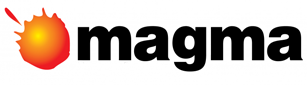



No comments:
Post a Comment